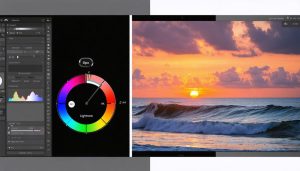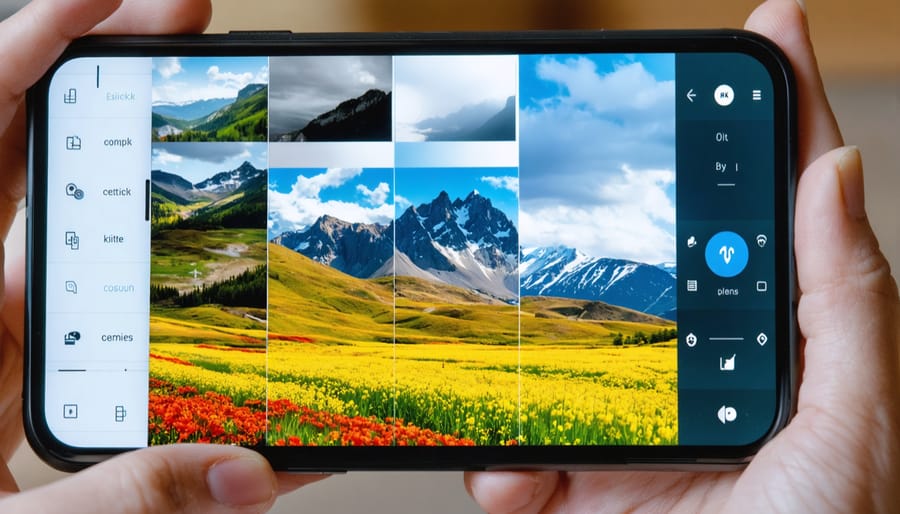
Transform your mobile photography workflow with layer-based editing, the secret weapon behind pro-level mobile editing techniques. Gone are the days when sophisticated photo manipulation required a desktop computer – today’s mobile editors pack professional-grade layering capabilities into your pocket.
Leading apps like Photoshop Express, Affinity Photo, and Snapseed now offer robust layer support, enabling precise control over every aspect of your image. Stack adjustments, blend textures, and create complex compositions directly on your smartphone or tablet. Whether you’re masking out backgrounds, combining multiple exposures, or applying selective adjustments, layers provide the flexibility and precision that serious photographers demand.
Think of layers as transparent sheets stacked on top of your original image – each one containing separate elements, adjustments, or effects that work together to create your final masterpiece. This non-destructive approach lets you experiment freely, knowing you can always refine or reverse your changes without compromising image quality.
Understanding mobile layers unlocks a new dimension of creative possibilities, bridging the gap between casual snapshots and professional-grade imagery. Let’s explore how to harness this powerful tool effectively on your mobile device.
Why Layers Matter in Photo Editing
Breaking Free from Single-Layer Limitations
Traditional mobile photo editing often feels like painting with one brush – you make adjustments that affect your entire image at once. Want to brighten the sky without affecting your subject? You’re out of luck. But layer-based editing changes everything, offering the freedom to work on different elements of your photo independently.
Think of layers as transparent sheets stacked on top of each other. Each sheet can hold different adjustments, filters, or elements of your image. You can adjust the exposure of your subject on one layer while tweaking the colors of your background on another. Made a mistake? Simply delete or modify the specific layer without affecting the rest of your edit.
This flexibility transforms simple photo enhancement into true creative composition. You can blend multiple photos, add artistic elements, or create subtle masks to perfect specific areas. While traditional editing forces you to commit to changes permanently, layers let you experiment freely, adjust your edits at any time, and maintain the quality of your original image.
Best of all, you can save your layered edits and return to them later, making it easy to maintain a consistent editing style across your photo collection.
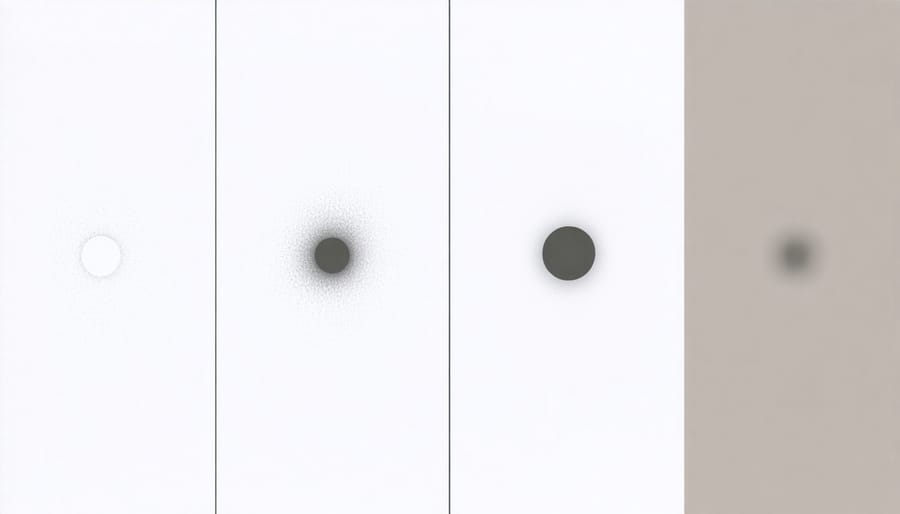
Professional Results Without the Desktop
Gone are the days when complex photo manipulation required a desktop computer and expensive software. Today’s mobile photo editors with layers bring professional-level capabilities right to your fingertips. By stacking multiple image elements and adjustments on separate layers, you can create professional-quality mobile edits that rival those made on traditional computers.
Layer-based editing lets you blend multiple exposures, add textures and overlays, and make selective adjustments without permanently altering your original image. Want to experiment with different sky replacements? Simply add the new sky on a separate layer and adjust its opacity until it looks natural. Need to remove distracting elements? Create a clone layer and paint away unwanted objects while preserving your original photo underneath.
The ability to mask and blend layers gives you precise control over every aspect of your image. Whether you’re creating dramatic composites or making subtle local adjustments, layers provide the flexibility and non-destructive editing workflow that was once exclusive to desktop applications.
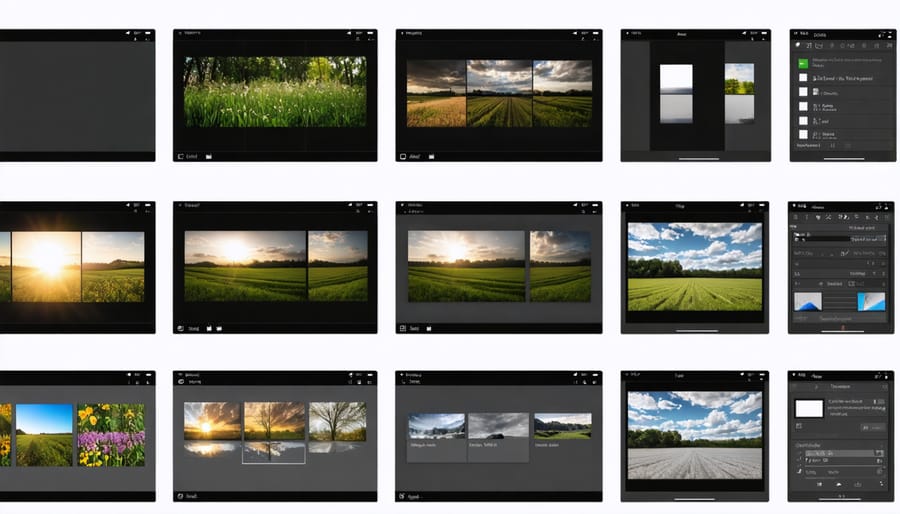
Best Layer-Capable Photo Editors for Mobile
Affinity Photo for iPad
Affinity Photo for iPad stands out as a powerhouse among mobile editing apps, bringing desktop-class layering capabilities to your tablet. This professional-grade tool mirrors its desktop counterpart’s functionality, offering unlimited layers, adjustment layers, and advanced blending modes that rival traditional desktop software.
The app’s layer management system is particularly impressive, featuring a familiar interface with drag-and-drop functionality and precise layer masks. Photographers can work with both pixel and vector layers, apply non-destructive adjustments, and utilize advanced features like clipping masks and layer effects. The ability to maintain full PSD compatibility means you can seamlessly transfer projects between your iPad and computer.
What sets Affinity Photo apart is its robust selection tools and refined pressure sensitivity support, making detailed layer work feel natural with the Apple Pencil. The app handles high-resolution files with ease, and its real-time preview feature lets you see changes instantly across multiple layers.
While the learning curve might be steeper than simpler apps, the professional capabilities make it an invaluable tool for serious photographers who need desktop-level editing power on the go.
Photoshop for Mobile
Adobe Photoshop has long been the industry standard for photo editing, and its mobile version brings powerful layer-based editing to your smartphone or tablet. Photoshop for Mobile (formerly Photoshop Express) offers a streamlined yet robust experience that maintains core layer functionality while adapting to touch-based interfaces.
The app allows you to work with multiple layers, adjust opacity, and apply blending modes just like its desktop counterpart. You can add text layers, combine images, and create complex compositions right from your mobile device. What sets it apart is its seamless integration with Creative Cloud, enabling you to start projects on your phone and continue editing on your desktop without losing layer information.
While it doesn’t offer every feature found in the desktop version, Photoshop for Mobile includes essential tools like selective adjustments, masks, and smart filters. The interface is thoughtfully designed for smaller screens, with gesture controls making layer management intuitive. Premium subscribers get access to advanced features like content-aware fill and neural filters, though the free version still provides considerable editing capabilities.
Snapseed’s Smart Layer Tools
While not a traditional layer-based editor, Snapseed’s smart approach to non-destructive editing offers a unique take on layered photo manipulation. The app’s Stacks feature functions similarly to layers, allowing you to add, modify, and remove adjustments at any point in your editing process.
Each edit you make in Snapseed becomes a separate adjustment layer in the Stack, which you can revisit and fine-tune even after adding subsequent edits. This system particularly shines when working with selective adjustments and brush tools, letting you target specific areas of your image without affecting others.
What makes Snapseed’s approach particularly powerful is its ability to rearrange the order of these adjustments, much like traditional layers, but with a more streamlined interface. You can also copy your entire Stack to another image, creating consistent editing styles across multiple photos.
The selective tool deserves special mention, as it lets you create what essentially functions as mask layers, allowing precise control over where your adjustments apply. While different from conventional layers, this smart system offers similar creative flexibility while maintaining Snapseed’s reputation for intuitive mobile editing.
Alternative Apps Worth Considering
While Photoshop Express and Snapseed are popular choices, several other powerful apps offer robust layer support for mobile photo editing. Affinity Photo for iPad stands out with its desktop-grade capabilities, offering unlimited layers and advanced masking tools that rival traditional desktop software.
For Android users, Pixlr is a strong contender with its intuitive layer management and extensive blend mode options. It strikes an excellent balance between functionality and ease of use, making it perfect for both beginners and intermediate editors.
VSCO, traditionally known for its filters, now includes basic layer support in its premium version, ideal for photographers who prefer a minimalist approach while maintaining creative control. Meanwhile, Polarr offers a unique take on layers with its advanced overlay system and professional-grade adjustment tools.
For those seeking a more artistic approach, Procreate Pocket brings illustration-grade layer capabilities to iPhone users, though it’s more suited for creative photo manipulation than traditional editing. PicsArt also deserves mention for its social-focused editing features and comprehensive layer support, particularly appealing to content creators who frequently share their work online.
Essential Layer Techniques for Mobile
Basic Layer Management
Working with layers on your mobile device starts with mastering a few essential skills. First, familiarize yourself with the layer panel, typically found in the toolbar or side menu of your editing app. This panel displays all your active layers and allows you to manage them with simple taps and gestures.
The most fundamental actions include adding new layers, which you can do by tapping the plus icon or using the ‘new layer’ option. To hide or show layers, tap the eye icon next to each layer. Rearranging layers is as simple as pressing and dragging them up or down in the stack – remember that higher layers appear on top of lower ones in your image.
Opacity control is another crucial skill. Most apps let you adjust layer transparency by sliding a dedicated opacity slider or using a percentage value. This helps you blend elements more naturally or create subtle effects.
To delete unwanted layers, look for the trash icon or swipe left on the layer you want to remove. Many apps also include an undo feature, so don’t worry about making mistakes while you’re learning. Start with these basics, and you’ll build a solid foundation for more advanced editing techniques.
Masking and Blend Modes
Masking and blend modes elevate your layered edits from basic adjustments to professional-grade compositions. With masking, you can selectively reveal or hide parts of a layer, creating seamless transitions between elements. Think of it as using a digital paintbrush to decide exactly which parts of your edit show through.
Most mobile editors offer two primary masking tools: brush masks for freehand control and gradient masks for smooth transitions. The brush mask is perfect for detailed work like enhancing specific facial features or removing distracting elements, while gradient masks excel at creating natural-looking sky replacements or selective color adjustments.
Blend modes, on the other hand, determine how layers interact with each other. Popular modes include Multiply for deepening shadows, Screen for brightening highlights, and Overlay for enhancing contrast and color. For instance, using the Multiply blend mode with a dark layer can add dramatic shadows to portraits, while Screen mode with a light layer can create ethereal, dreamy effects.
Try combining masks with different blend modes to achieve sophisticated results. A masked Overlay layer can selectively enhance texture in specific areas, while leaving smooth skin tones untouched – a technique frequently used in portrait retouching.

Adjustment Layers
Adjustment layers are a game-changer in mobile photo editing, offering a non-destructive way to enhance your images. Unlike direct edits that permanently alter your original photo, adjustment layers sit on top of your image, allowing you to modify, hide, or delete changes at any time.
Think of adjustment layers as transparent sheets where you can paint effects, adjust colors, or modify exposure without touching the original image. This flexibility is particularly valuable when experimenting with different Lightroom mobile techniques or creating complex edits.
Common adjustment layers include exposure, brightness/contrast, color balance, and selective color. The real power comes from their stackable nature – you can add multiple adjustment layers, each serving a specific purpose. For instance, use one layer to enhance shadows, another for vibrance, and a third for local contrast adjustments.
The beauty of this approach is that you can always revisit and fine-tune individual adjustments without starting over. You can also adjust the opacity of each layer to dial back effects that might appear too strong, ensuring your edits remain subtle and natural-looking. This non-destructive workflow provides the confidence to experiment freely while preserving your original image’s integrity.
Working with Text and Graphics
Working with text and graphics in a layered mobile photo editor opens up endless creative possibilities. Start by creating a new layer specifically for your text or graphic elements – this keeps them separate and easily editable without affecting your base image. When adding text, experiment with different fonts, sizes, and colors to find the perfect match for your composition. Most advanced mobile editors offer text shadowing, opacity controls, and even 3D effects to make your text pop.
For graphics, you can import PNG files with transparent backgrounds, which work beautifully as overlays. Popular choices include decorative frames, symbols, logos, or artistic elements. Position these elements precisely by using your editor’s transform tools – pinch to resize, drag to move, and use two fingers to rotate. Many editors also offer snapping guides to help align elements perfectly.
Layer blending modes are your secret weapon for incorporating graphics naturally. Try Overlay mode for subtle texture effects, or Multiply for shadows and darker elements. Remember to adjust the opacity of your text and graphic layers to achieve the perfect balance with your main image. For a polished look, experiment with layer masks to softly blend edges or create partial transparency effects.
Performance and Storage Considerations
When working with layered projects on your mobile device, managing resources effectively becomes crucial for smooth performance. High-resolution photos with multiple layers can quickly consume both processing power and storage space, potentially slowing down your editing workflow.
To maintain optimal performance, consider working with lower-resolution copies during the editing process, then export at full resolution for the final version. Most professional mobile editing apps automatically create these preview versions, but you can also manually reduce the resolution for complex projects.
Storage management is equally important. A typical layered project can be 3-5 times larger than a single flattened image, as each layer stores separate pixel data. Implement a regular cleanup routine by removing unused layers and archiving completed projects. Consider using cloud storage solutions for finished work while keeping current projects locally for faster access.
Memory usage can spike when working with multiple adjustment layers or complex masks. If you notice your app becoming sluggish, try merging non-essential layers and saving incremental versions of your work. This practice not only helps with performance but also provides a safety net for your editing process.
For intensive editing sessions, close background apps and ensure your device has adequate free space – aim for at least 2-3GB of available storage for smooth operation. Remember to regularly back up your layered projects to prevent loss of work.
Layer-based editing has revolutionized the way we approach mobile photography, offering unprecedented creative control right from our smartphones. By incorporating layers into your mobile editing workflow, you can achieve professional-quality results that were once only possible on desktop computers. As you continue your journey in mastering mobile photography, don’t be afraid to experiment with different layer combinations, blending modes, and opacity settings. Start with simple adjustments like selective editing and gradually progress to more complex techniques like photo compositing. The versatility and power of layers in mobile editing apps have made it easier than ever to bring your creative vision to life. Whether you’re a professional photographer or an enthusiastic hobbyist, incorporating layers into your mobile editing routine will undoubtedly elevate your photography to new heights.