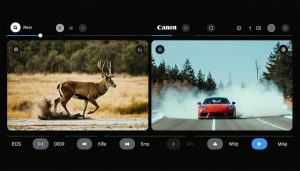Keeping your Olympus digital camera performing at its best requires regular firmware updates. The Olympus Digital Camera Updater serves as your essential tool for maintaining and enhancing your camera’s capabilities, fixing bugs, and accessing new features. As a critical maintenance task for both professional photographers and enthusiasts, understanding how to properly use this utility can mean the difference between a smooth update process and potentially compromising your camera’s functionality. Whether you’re wielding the latest OM-D series or a classic PEN model, mastering the update process ensures your gear stays current with Olympus’s latest improvements and security patches. This guide walks you through the essential steps of using the Olympus Digital Camera Updater, helping you navigate the process with confidence while avoiding common pitfalls that could affect your camera’s performance.
What is the Olympus Digital Camera Updater?
Key Features and Benefits
The Olympus Digital Camera Updater offers a comprehensive suite of features designed to keep your camera operating at peak performance. As part of regular camera maintenance, this official tool ensures your equipment stays up-to-date with the latest improvements and security patches.
The updater’s intuitive interface makes it easy to check for and install new firmware versions with just a few clicks. It automatically detects your camera model when connected, eliminating the risk of installing incorrect updates. Real-time progress monitoring keeps you informed throughout the update process, while built-in safety features prevent interruptions that could damage your camera.
One standout benefit is the ability to access performance enhancements and new features that Olympus releases periodically. These updates often improve autofocus capabilities, add new shooting modes, or enhance image processing algorithms. The updater also includes detailed release notes for each firmware version, helping you understand exactly what changes are being made to your camera’s system.
For professionals who manage multiple Olympus cameras, the updater can handle different models in sequence, streamlining the maintenance process.
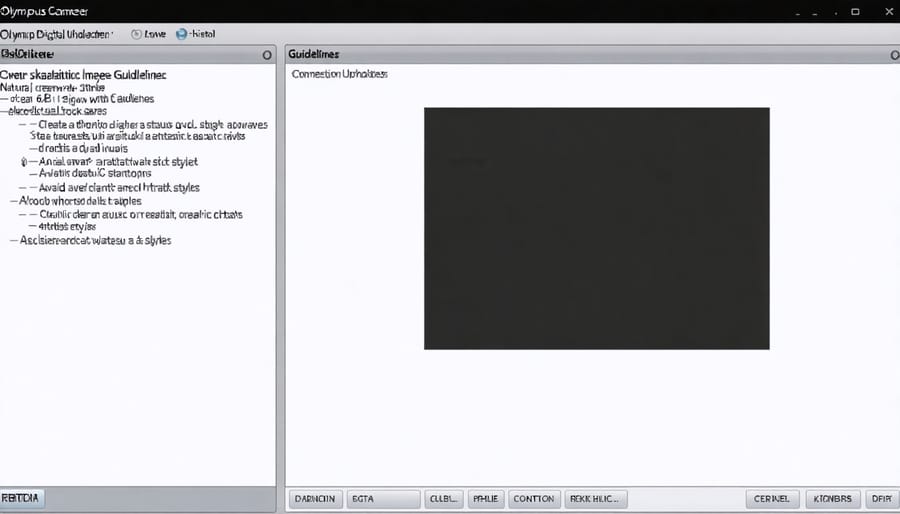
System Requirements
To run the Olympus Digital Camera Updater smoothly, your computer needs to meet certain specifications. For Windows users, the software requires Windows 10 (64-bit) or Windows 11, with at least 2GB of RAM and 100MB of free disk space. Make sure you have an Intel Core i3 processor or better, and a USB 2.0 port for camera connection.
Mac users should have macOS 10.15 (Catalina) or later installed. Similar to Windows requirements, your Mac should have 2GB RAM minimum and 100MB available storage. The updater works with both Intel and Apple Silicon processors.
For all systems, an active internet connection is necessary to download firmware updates. The software interface is optimized for displays with a minimum resolution of 1280 x 720 pixels. Remember to close other applications while running the updater to ensure smooth operation.
How to Download and Install the Updater
To download and install the Olympus Digital Camera Updater, start by visiting the official Olympus website (www.olympus-global.com). Navigate to the “Support” section and select your camera model from the dropdown menu to find the correct updater version.
Once you’ve located the updater, click the “Download” button and save the installation file to your computer. Make sure you choose the correct version for your operating system (Windows or macOS). The file size is typically under 100MB, so the download should complete quickly with a standard internet connection.
Before running the installer, temporarily disable your antivirus software to prevent any interference with the installation process. Double-click the downloaded file to launch the installer, then follow the on-screen prompts. Accept the license agreement when prompted and choose your preferred installation location.
The installer will create necessary program files and shortcuts. Once installation is complete, restart your computer to ensure all components are properly initialized. After restarting, you can launch the Olympus Digital Camera Updater from your desktop shortcut or start menu.
Before connecting your camera, ensure it’s fully charged to prevent any interruptions during the update process. The first time you launch the updater, it may need to download additional components or check for updates to the software itself.
Using the Olympus Digital Camera Updater

Preparing Your Camera
Before updating your Olympus camera’s firmware, proper preparation is crucial for a smooth process. Start by following these essential camera care tips to ensure your device is ready. Fully charge your camera battery or use a fresh set if removable – a power interruption during the update could damage your camera. Clean your memory card and format it in-camera, then remove any accessories like external flashes or grips. Connect your camera directly to a power outlet when possible for added security. Finally, back up all your camera settings and any images on the memory card to your computer. This preparation might seem excessive, but it’s a small investment to protect your valuable equipment during the update process.
Running the Update Process
Before starting the update process, ensure your camera’s battery is fully charged and you have a stable power source connected. A firmware update interruption could potentially damage your camera, so these precautions are essential.
Start by connecting your camera to your computer using the USB cable that came with your device. Turn on your camera and launch the Olympus Digital Camera Updater software. The program should automatically detect your camera model and display the current firmware version alongside any available updates.
If an update is available, carefully review the changes and improvements listed. Click the “Start Update” button to begin the process. A warning message will appear – read it thoroughly and confirm that you want to proceed. During the update, which typically takes 3-5 minutes:
– Keep your camera turned on
– Don’t disconnect the USB cable
– Don’t touch any camera buttons
– Don’t turn off your computer
– Don’t put your computer to sleep
The progress bar will show you the update status. Once complete, you’ll see a confirmation message. Turn off your camera, disconnect it from the computer, and then turn it back on. Navigate to your camera’s menu settings to verify that the firmware version has been successfully updated.
Remember to remove any custom settings or presets you’ve saved before updating, as these might reset during the process. You can reconfigure them after the update is complete.
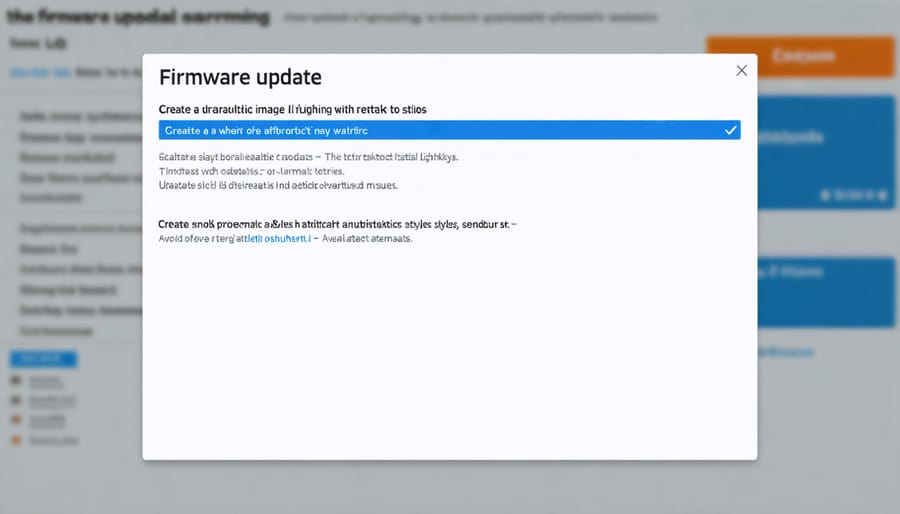
Troubleshooting Common Issues
If your camera isn’t being recognized by the updater, first ensure it’s properly connected via USB and turned on. Try using a different USB port or cable if issues persist. When encountering “Communication Error” messages, restart both your computer and camera before attempting the update again.
For “File Not Found” errors, verify you’ve downloaded the correct firmware version for your specific camera model. If the updater freezes during installation, don’t disconnect your camera – wait at least 10 minutes before attempting a restart.
Battery-related failures are common; always ensure your camera battery is fully charged before starting. If the update fails repeatedly, try temporarily disabling your antivirus software, as it may interfere with the installation process. For persistent issues, consider resetting your camera to factory settings before attempting the update again.
Regular firmware updates are essential for maintaining your Olympus digital camera’s optimal performance and security. By using the official Olympus Digital Camera Updater, you ensure that your camera remains equipped with the latest features, bug fixes, and performance improvements. Think of firmware updates as vital maintenance for your camera’s digital brain – just as you wouldn’t skip servicing your car, keeping your camera’s firmware current should be part of your regular maintenance routine.
The official updater provides a safe and reliable way to perform these crucial updates, protecting your investment and extending the life of your camera. Remember to always follow the recommended update procedures, maintain a stable power source during updates, and back up your camera settings before proceeding. While the update process might seem daunting at first, the benefits far outweigh any temporary inconvenience.
Make it a habit to periodically check for new firmware releases through the official Olympus channels. This proactive approach will help you stay ahead of potential issues and ensure you’re always getting the most out of your camera’s capabilities. After all, your camera is more than just hardware – it’s a sophisticated piece of technology that deserves regular care and attention through proper firmware maintenance.